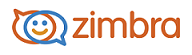
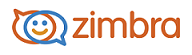
When using your mail in offline mode, you can view your messages, compose new messages, and select how long to store your offline content.
Viewing Your Messages Offline Mode
Only message view is supported in offline mode. Conversation view is not supported. When ZWC switches to offline mode, your message view automatically switches to message view only. When ZWC automatically switches back to online mode, your messages automatically switch back to conversation mode or your original preference.
You can view your messages offline, and perform actions such as mark as unread, flag or tag, move, or delete. You can also view attachments.
Composing a New Message in Offline Mode
You can compose a new message in offline mode, including replying to messages, forwarding messages, and creating and editing Drafts. You can also attach items to your messages, selecting from documents that are available on your local machine.
When addressing a new message in offline mode, the address auto-complete is available using email addresses stored in your local Contacts. The Global Address List (GAL) is not available.
If you receive a a Calendar invitation, you can accept, decline, or reply as tentative to the invitation. The reply is then sent when your machine is reverted to online mode and resynchronized to the server.
Selecting How Long to Store Offline Content
By default, if your machine is in offline mode, the last 30 days of your Inbox, Sent, Drafts, and Trash messages are stored in cached. They are then synchronized to the server when your machine reverts to online mode. This setting is configurable.
You can select the folders you want to use for offline access, and the number of days you want your messages to stay in cache. If you do not want your messages to synchronize when reverted back to online mode, select 0.
To configure offline storage:
Right click a folder for which you want to configure offline storage.
Select Edit Properties
Select the number of days to store messages.
Click OK.
-------------------------------------------------------------------------------------------------------
Copyright @ 2005-2017 Synacor, Inc. All rights reserved. "Zimbra" is a registered trademark of Synacor, Inc.