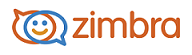
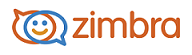
When offline mode is enabled, whenever your machine loses connectivity to the server the ZWC client will automatically switch to offline mode.
If you use another browser or machine to access your ZWC account, other than the one in which you enabled offline mode, you must enable offline mode again on that browser or machine.
If you do not want to allow offline mode, you can select to disable the feature.
Enable Offline Mode
In the ZWC, click the dropdown menu next to your name in the upper right of the screen.
Select Offline Mode.
In the Offline Mode dialog, select Allow offline mode and click OK.
Accept the warning that displays asking if you want to reload the application now to enable offline access? Click Yes.
Note: If you don’t reload the application, offline access is available the next time you sign in.
The application reloads and a sync icon displays in the upper right of the screen. You are now working in offline mode.
Disable Offline Mode
You can disable offline mode so that when server connectivity is lost the ZWC will not go into offline mode. This will also result in locally cached data in the browser being erased.
To disable offline mode:
In the ZWC, click the dropdown menu next to your name in the upper right of the screen.
Select Offline Mode.
In the Offline Mode dialog, select Don’t allow offline mode Your ZWC will not go into offline mode when server connectivity is lost.
-------------------------------------------------------------------------------------------------------
Copyright @ 2005-2017 Synacor, Inc. All rights reserved. "Zimbra" is a registered trademark of Synacor, Inc.