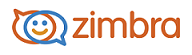
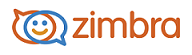
How Address Bubbles Work
Names in the address field display in an email “bubble” rather than as text. The bubbles are more interactive than email addresses displayed as text. The following actions are available when using bubbles for email addresses.
• When addressing an email, you can right-click on a bubble to display a menu of options, including Delete, Edit, Edit Contact.
• When reading an email message, you can right-click on a bubble to display a menu of options, including Add to Contacts, New Email, Find Emails.
• You can left-click a single bubble and drag and drop it into another address field or select multiple bubbles and drag the addresses using the "rubber band" selection tool to move bubbles. "Rubber band" selecting is left clicking on the white space on the field and dragging a selection box across selected bubbles. The selected bubbles are highlighted in blue. You can now drag and drop them to another field.
• You can use CTRL+C to copy and CTRL+V to paste the address.
• You can tab or use the left/right arrow keys to navigate between bubbles.
• When autocomplete is used to select a distribution list, the bubble includes a + (plus) sign to identify the address as a distribution list. You can click the + to expand the list to display distribution list members. You can also click on an address in the list to send an individual email to the selected addressee.
-------------------------------------------------------------------------------------------------------
Copyright @ 2005-2017
Synacor, Inc. All rights reserved. "Zimbra" is a registered trademark of Synacor, Inc.